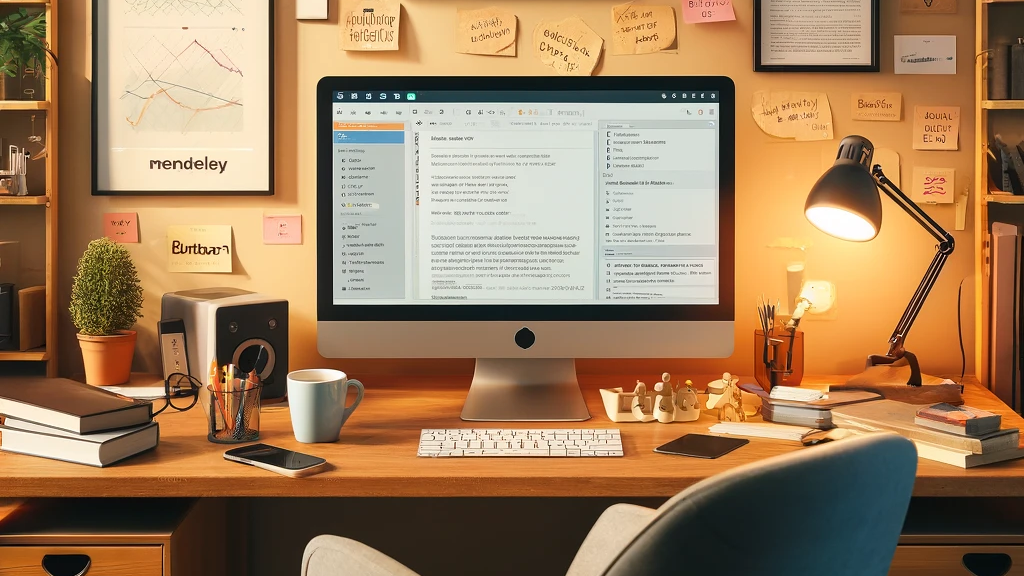In the realm of academic writing, precision and efficiency are paramount. One of the most challenging aspects of scholarly work is managing citations and references. Mendeley can significantly streamline this process. My guide will walk you through advanced citation management in Mendeley, detailing how to automate citation creation and ensure accuracy in your academic writing.
What is Mendeley?
Mendeley is a free reference manager and academic social network that helps researchers organize their research, collaborate with others online, and discover the latest research. With Mendeley, you can store, organize, and share your research papers, as well as generate bibliographies for your academic work.
Getting Started with Mendeley
Before diving into advanced features, let’s cover the basics:
- Download and Install Mendeley: Download the desktop application. It’s available for Windows, macOS, and Linux.
- Create an Account: Sign up for a free account, which will allow you to sync your library across devices.
- Import Documents: You can add PDFs to your Mendeley library by dragging and dropping them into the application. Mendeley will automatically extract the metadata and create a reference entry.
Automating Citation Creation
Manually creating citations can be tedious and error-prone. Mendeley automates this process, saving you time and ensuring consistency.
1. Using the Web Importer
Mendeley’s Web Importer is a browser extension that allows you to save references directly from your web browser. Here’s how to use it:
- Install the Web Importer: Go to the Mendeley website, download the Web Importer for your browser, and follow the installation instructions.
- Import References: When you find an article online, click the Mendeley Web Importer icon in your browser toolbar. The importer will capture the citation details and add the reference to your Mendeley library.
2. Syncing with Online Databases
Mendeley integrates with various online databases, making it easy to import references:
- Search within Mendeley: Use the search bar within the Mendeley desktop app to find articles in online databases like PubMed, ArXiv, and others. Once you find a relevant article, click “Save to library” to import the reference.
- Manual Entry: If an article is not available through Mendeley’s integrated search, you can manually add it by clicking “Add Entry Manually” and entering the required details.
Ensuring Accuracy in Citations
Accuracy in citations is crucial for maintaining the credibility of your academic work. Mendeley offers several features to help ensure that your citations are correct.
1. Check for Metadata Accuracy
Mendeley automatically extracts metadata from PDFs, but it’s important to verify its accuracy:
- Edit Details: Double-click on any reference in your Mendeley library to open the details pane. Check the title, authors, journal name, year, and other details for accuracy. Make any necessary corrections manually.
- DOI Lookup: If you have the DOI of the article, enter it in the DOI field, and Mendeley will automatically fetch the correct metadata.
2. Using Citation Styles
Mendeley supports a wide range of citation styles, including APA, MLA, and Chicago. Here’s how to apply a citation style:
- Select a Style: Go to “View” > “Citation Style” in the Mendeley desktop app. Choose from the list of available styles or search for a specific one.
- Customize Styles: If you need a customized citation style, you can edit existing styles or create your own using the Citation Style Language (CSL) editor available on the Mendeley website.
Generating and Managing Bibliographies
Mendeley makes it easy to generate bibliographies for your documents.
1. Integrating with Word Processors
Mendeley offers plugins for Microsoft Word and LibreOffice that allow you to insert citations and create bibliographies directly within your document:
- Install the Plugin: Go to “Tools” > “Install MS Word Plugin” in the Mendeley desktop app.
- Insert Citations: In your Word document, place the cursor where you want the citation. Click “References” > “Insert Citation” in the Mendeley toolbar, search for the reference, and click “Insert”.
- Generate Bibliography: Once all citations are inserted, place the cursor where you want the bibliography. Click “References” > “Insert Bibliography” to generate a list of all references in the selected citation style.
2. Exporting Bibliographies
You can also export bibliographies from Mendeley in various formats:
- Select References: In the Mendeley desktop app, select the references you want to include in your bibliography.
- Export: Right-click and choose “Export” > “Export Selected Documents”. Choose the desired format (e.g., BibTeX, RIS, EndNote XML) and save the file.
Collaborating and Sharing with Mendeley
Collaboration is a key aspect of academic research. Mendeley facilitates collaboration through its sharing and group features.
1. Creating Groups
Mendeley allows you to create private or public groups to share references and collaborate with others:
- Create a Group: Go to “File” > “New Group” in the Mendeley desktop app. Choose between a private group (invitation-only) or a public group (anyone can join).
- Invite Members: Invite colleagues by email or share a link to join the group. Group members can add references, annotate documents, and discuss papers.
2. Sharing References
You can easily share individual references or entire collections:
- Share References: Right-click on any reference and select “Share”. Choose whether to send the reference by email or share it directly to a group.
- Collaborative Libraries: In group libraries, all members can add, edit, and annotate references. This is especially useful for collaborative projects and literature reviews.
Conclusion
Mendeley is an indispensable tool for researchers looking to streamline their citation management and enhance the accuracy of their academic writing. By leveraging its advanced features, you can automate citation creation, ensure the accuracy of your references, and collaborate effectively with your peers. Whether you’re a seasoned researcher or a student just starting out, mastering Mendeley will undoubtedly make your academic writing process more efficient and less stressful.