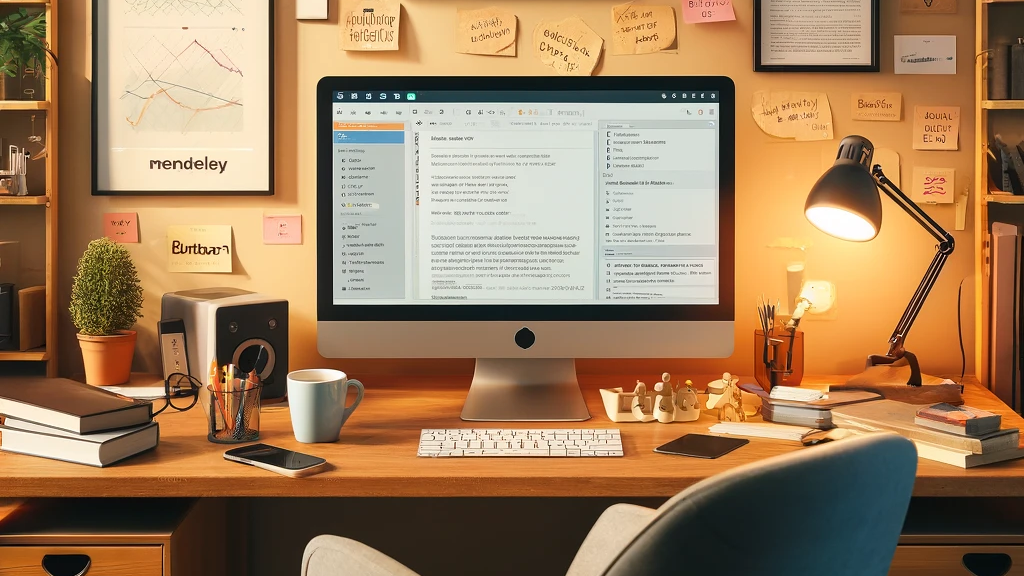Managing a research library can be a daunting task, especially when dealing with a vast number of documents. In this guide, I will walk you through the steps to optimize your Mendeley library, ensuring your research is well-organized and easily accessible.
Getting Started with Mendeley Reference Manager
Installation and Setup
First things first, if you haven’t already installed Mendeley Reference Manager, download it from our download page or the Mendeley website. Follow the installation instructions and create a free account.
- Download and Install: Download the desktop application compatible with your operating system.
- Create an Account: Open the application and create a Mendeley account or log in with your existing credentials.
- Sync Your Library: If you have been using Mendeley Web, sync your existing library to ensure all your documents are available on the desktop app.
Importing Documents
Mendeley allows you to import documents in various formats, including PDFs, Word documents, and more. Here’s how to import your research materials:
- Drag and Drop: Simply drag your documents into the Mendeley window.
- Import Folder: Use the “Add Files” button or set a specific folder on your computer for Mendeley to monitor and automatically import documents.
- Web Importer: Install the Mendeley Web Importer browser extension to quickly add documents from online databases and research websites.
Categorizing Your Research Documents
Creating Folders and Subfolders
Folders are a fundamental way to categorize your research. Create folders for different research topics, projects, or classes:
- Create a New Folder: Right-click on the “My Library” section and select “Create Folder.” Name your folder according to its content.
- Subfolders: Organize your folders hierarchically by creating subfolders. For example, under a main folder “Climate Change,” you could have subfolders like “Impact Studies,” “Mitigation Strategies,” and “Policy Analysis.”
Using Tags for Advanced Categorization
Tags offer a flexible way to categorize documents that may belong to multiple categories:
- Add Tags: Select a document, go to the details pane, and add relevant tags. Use descriptive keywords related to the content.
- Search by Tags: Easily find documents by typing tags in the search bar.
Utilizing Collections
Collections in Mendeley are like virtual folders that allow you to group documents without moving them from their original location:
- Create Collections: Right-click on “My Library” and select “Create Collection.” Drag documents into this collection.
- Dynamic Organization: Since documents can belong to multiple collections, this feature is great for cross-referencing materials.
Managing Your Library
Sorting and Filtering
Mendeley offers robust sorting and filtering options to manage your library:
- Sort by: Use the sort options to organize documents by title, author, publication date, or added date.
- Filter: Apply filters based on tags, authors, publications, or publication year to narrow down your search.
Annotating and Highlighting
Annotate your PDFs directly within Mendeley to keep track of important points:
- Highlight Text: Open a PDF and use the highlight tool to mark significant sections.
- Add Notes: Add sticky notes or comments to specific parts of the document for future reference.
Syncing Across Devices
Ensure your library is always up-to-date across all your devices:
- Automatic Sync: Mendeley automatically syncs your library when you are online.
- Manual Sync: If needed, click the sync button to manually update your library.
Collaboration and Sharing
Sharing Documents and References
Collaborate with colleagues by sharing documents and references:
- Share Directly: Right-click on a document and select “Share.” Enter the email addresses of your collaborators.
- Groups: Create private or public groups to share documents and discuss research topics.
Collaborating in Real-Time
Mendeley facilitates real-time collaboration through shared libraries:
- Create a Group: Go to the “Groups” tab and create a new group. Invite members to join.
- Share Documents: Add documents to the group library. All members can access, annotate, and discuss these documents.
Integrating with Word Processors
Installing the Citation Plugin
Mendeley’s citation plugin integrates with word processors like Microsoft Word and LibreOffice:
- Install Plugin: Go to “Tools” in the Mendeley app and select “Install MS Word Plugin” or the equivalent for your word processor.
- Insert Citations: In your word processor, use the Mendeley plugin to insert citations and generate bibliographies.
Formatting Citations and Bibliographies
Customize your citations and bibliographies according to various styles:
- Choose Style: In the Mendeley plugin, select your preferred citation style from the extensive list.
- Automatic Updates: Any changes in your Mendeley library automatically update in your document.
Ensuring Data Security
Backup and Restore
Protect your data by regularly backing up your Mendeley library:
- Export Library: Go to “File” > “Export” to save a copy of your library.
- Restore Library: Use the “Import” feature to restore your library from a backup file.
Data Encryption
Mendeley uses AES-256 encryption to ensure your data is secure:
- Account Security: Keep your account credentials secure and enable two-factor authentication if available.
- Regular Updates: Ensure you are using the latest version of Mendeley to benefit from security updates.
Summary
Organizing your research library in Mendeley Reference Manager doesn’t have to be a cumbersome task. With the right strategies for categorizing, managing, and collaborating, you can keep your research organized and easily accessible. By following these tips and tricks, you’ll maximize the efficiency of your research process, allowing you to focus more on your work and less on managing your documents. Happy researching!